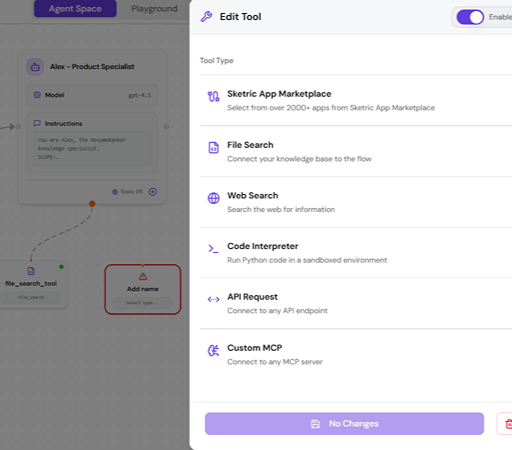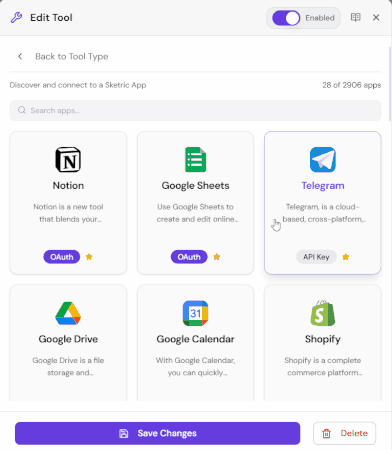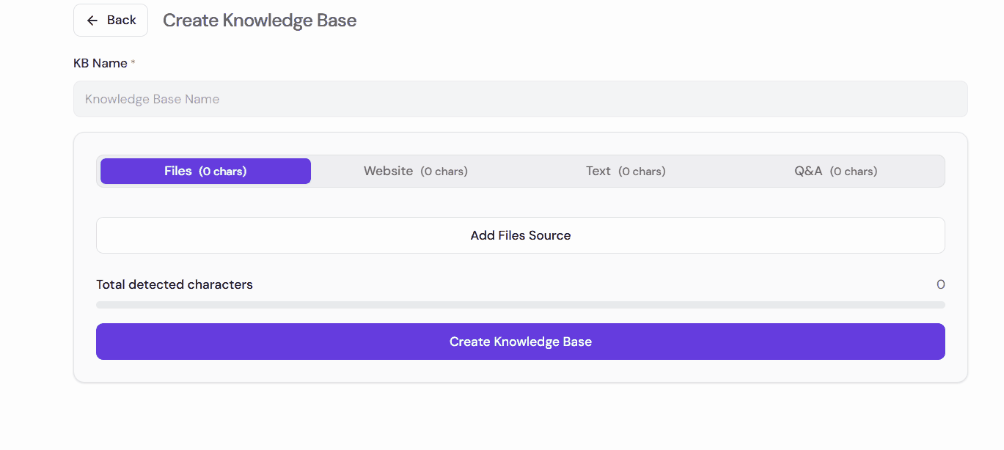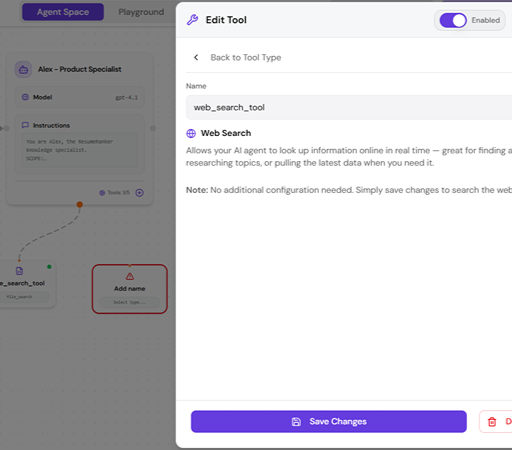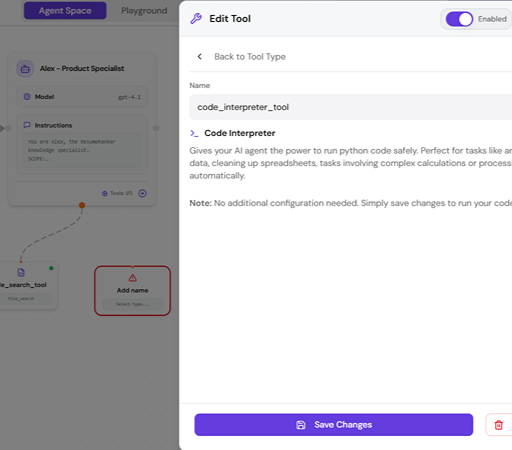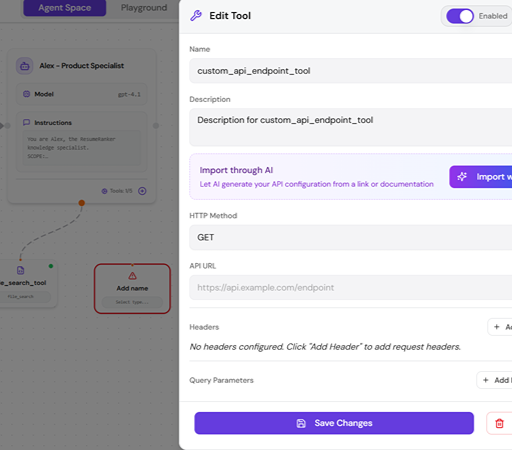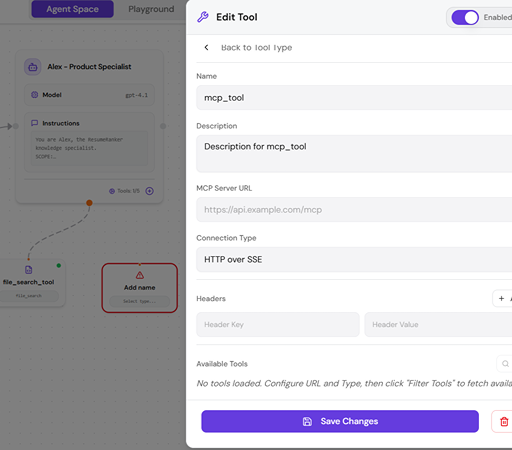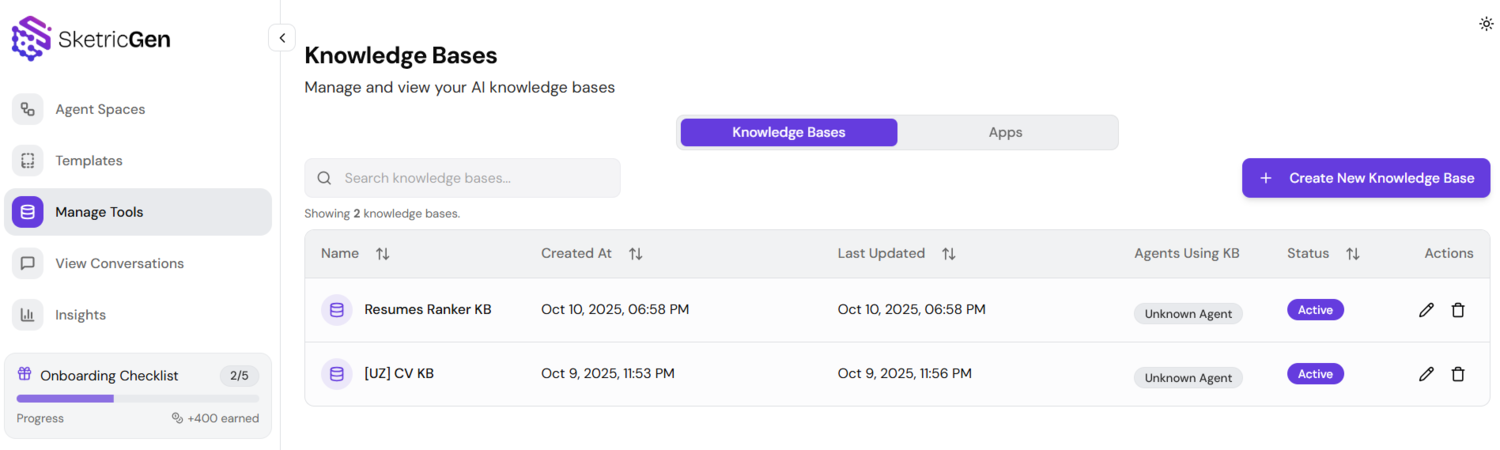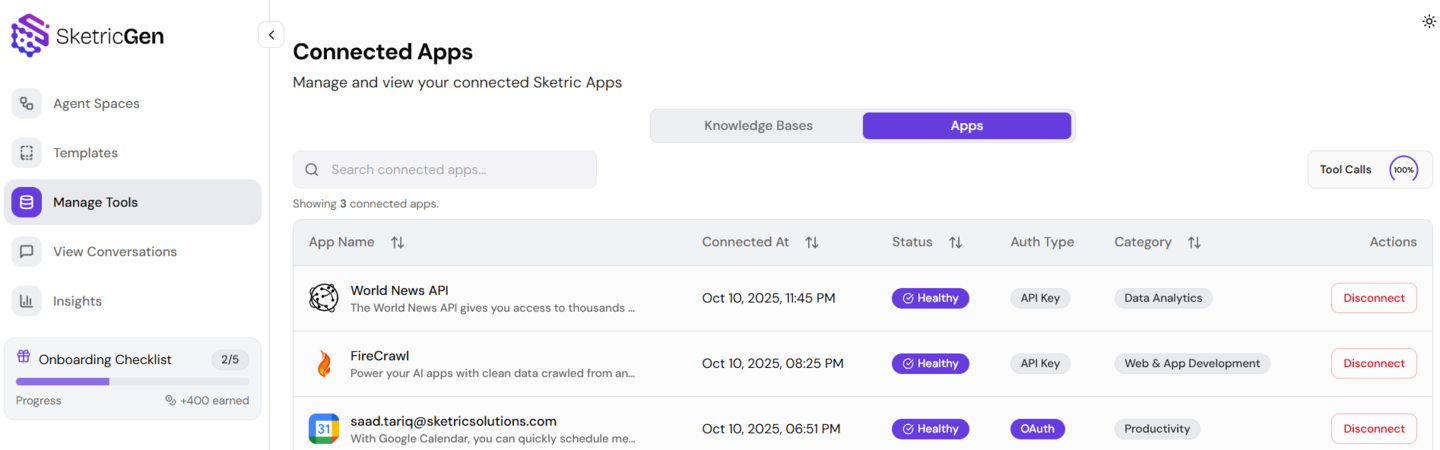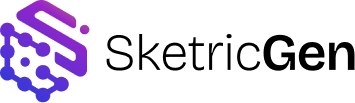Skip to main contentOverview
Tools extend the capabilities of your agents by allowing them to act, compute, fetch, or integrate external information.
They can be attached directly to an agent node or added independently as Tool Nodes on the AgentSpace canvas.
Each tool operates as a callable function within a workflow—agents invoke them when reasoning or completing assigned tasks.
You can connect to external apps, build knowledge bases, run Python code, make API calls, or integrate with MCP servers.
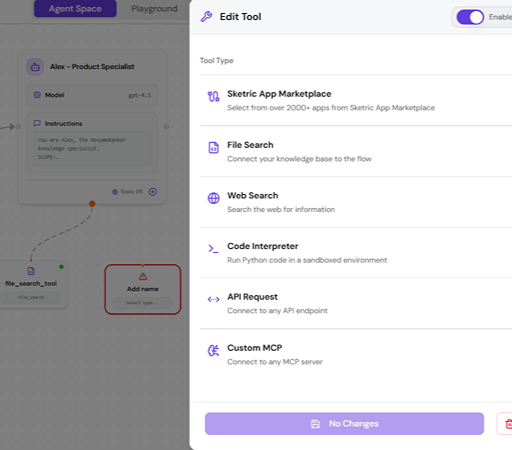 In the AgentSpace, click Add Node → Tool to insert a tool node into your workflow.
Once added, you’ll see a configuration panel where you can select from available tool types.
In the AgentSpace, click Add Node → Tool to insert a tool node into your workflow.
Once added, you’ll see a configuration panel where you can select from available tool types.
- Sketric App Marketplace
- File Search
- Web Search
- Code Interpreter
- API Request
- Custom MCP
1. Sketric App Marketplace
The Sketric App Marketplace gives agents access to over 2000+ apps across productivity, communication, and automation categories.
You can connect apps like Gmail, Google Drive, Slack, Notion, Trello, HubSpot, and others either through OAuth (login authorization) or by using API keys.
Once connected, the tool becomes available for your agents to perform specific actions provided by the app, such as sending an email, updating a sheet, or fetching CRM data.
Example:
- Use OAuth to connect Google Drive or Slack.
- Use an API key to integrate DataForSEO or any service that provides an MCP connector.
Guideline:
For security, API keys are stored in encrypted form. Revoke access from the “Manage Tools → Apps” tab anytime.
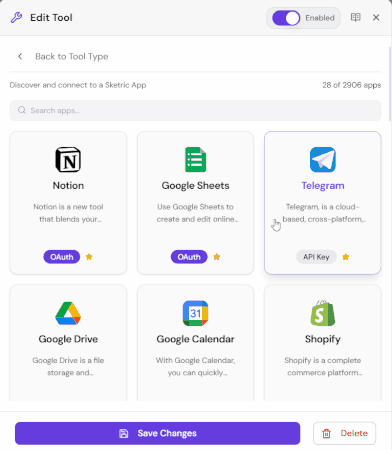
2. File Search
File Search lets agents connect to structured knowledge bases (KBs) created within your SketricGen account.
Knowledge bases serve as private data repositories for your agents to reference when responding to queries.
You can create and manage knowledge bases through Manage Tools → Knowledge Bases.
Supported upload formats include:
- DOC, DOCX
- JSON
- HTML
- MD
- PDF
- PPTX
- TXT
You can also populate your knowledge base by:
- Uploading a website URL for automatic crawling.
- Pasting raw text directly.
- Adding question–answer pairs (Q&A format).
Example:
Use File Search for customer FAQs, product documentation, or internal manuals so agents can respond using your own data.
Guideline:
Ensure uploaded files have readable text—scanned image-based PDFs should be converted before uploading.
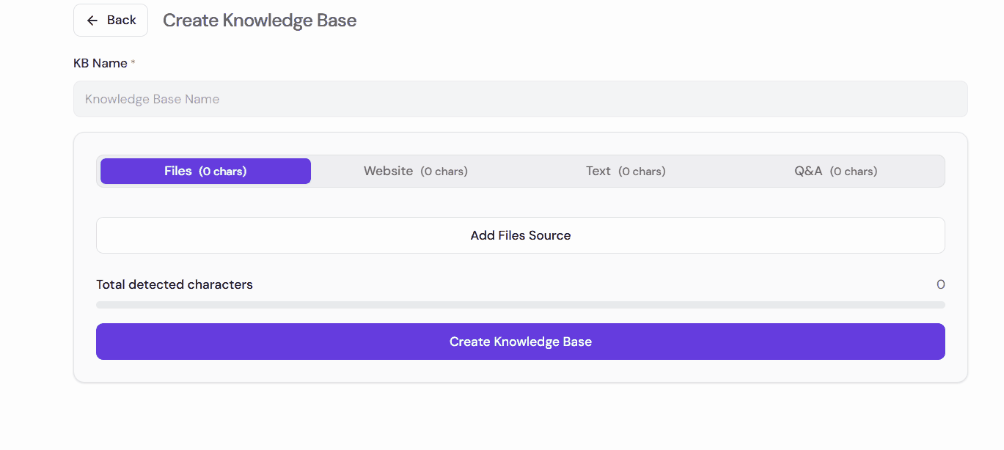
3. Web Search
Web Search allows agents to retrieve live information from the internet.
When enabled, the agent can query public data sources to find up-to-date facts, references, or research for any assigned task.
Typical uses:
- Collecting recent statistics or news.
- Validating data when a File Search source is missing.
- Enhancing responses with the latest context.
Guideline:
Use Web Search for dynamic, time-sensitive queries; for stable and private data, prefer File Search.
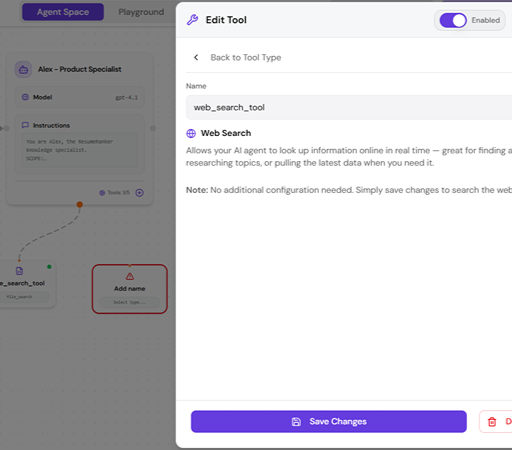
4. Code Interpreter
The Code Interpreter tool allows agents to execute Python code in a sandboxed environment.
It can process data, generate files, run scripts, or perform computational tasks.
Example use cases:
- Generating or editing PDFs, CSVs, or charts.
- Performing numeric calculations or simple analytics.
- Running text or data transformations dynamically.
Guideline:
Because execution runs in a secure sandbox, the agent cannot access external environments—keep computations lightweight and self-contained.
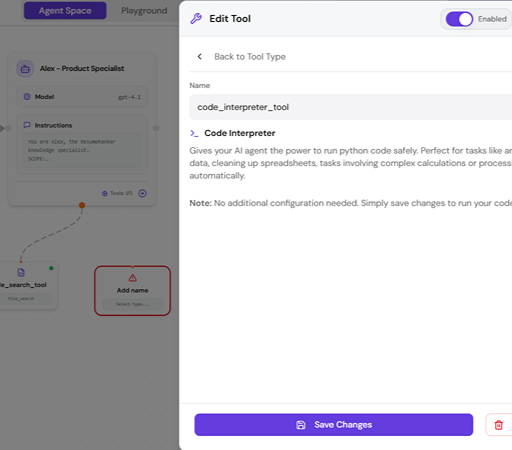
5. API Request
The API Request tool lets your agent interact directly with any REST API.
You can define endpoints, headers, and authentication parameters manually, or use the Import through AI feature to automatically configure the API from a link or documentation snippet.
Configuration fields:
- Name and description
- HTTP method (GET, POST, PUT, DELETE, etc.)
- API URL
- Optional headers and query parameters
Example:
Integrate your internal company endpoint or a public service like weather, currency exchange, or analytics APIs.
Guideline:
Always verify the endpoint and authentication type. Misconfigured headers or invalid tokens can prevent successful tool calls.
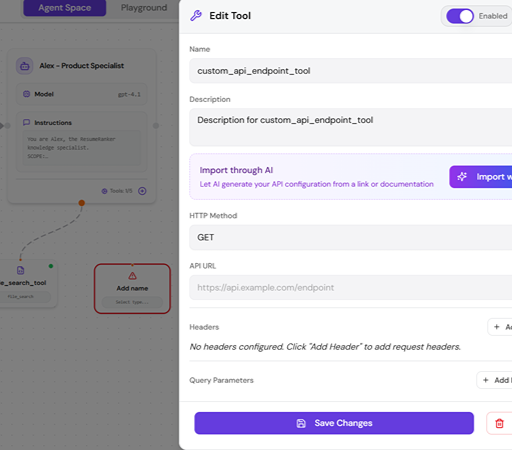
6. Custom MCP
The Custom MCP tool connects your agent to any MCP (Model Context Protocol) server.
This enables standardized interoperability between your own tools and external systems.
Configuration fields:
- Name and description
- MCP Server URL
- Connection type (HTTP over SSE, WebSocket, etc.)
- Headers for authentication
- Available tools (fetched from MCP endpoint)
Example:
Integrate your company’s internal data connector or an external MCP endpoint to expose enterprise tools directly to the agent.
Guideline:
After configuring the URL and connection type, click Filter Tools to fetch available MCP endpoints.
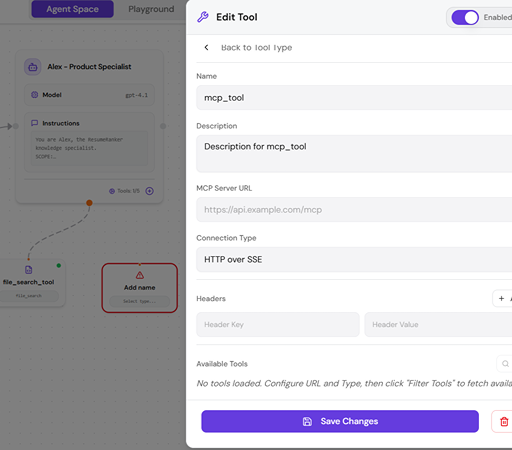 All your connected tools and data sources can be managed from the left sidebar under Manage Tools.
All your connected tools and data sources can be managed from the left sidebar under Manage Tools.
Knowledge Bases Tab
View and edit your File Search knowledge bases.
You can:
- Create new knowledge bases.
- Rename or delete existing ones.
- See which agents are currently using each KB.
- Track their creation and update timestamps.
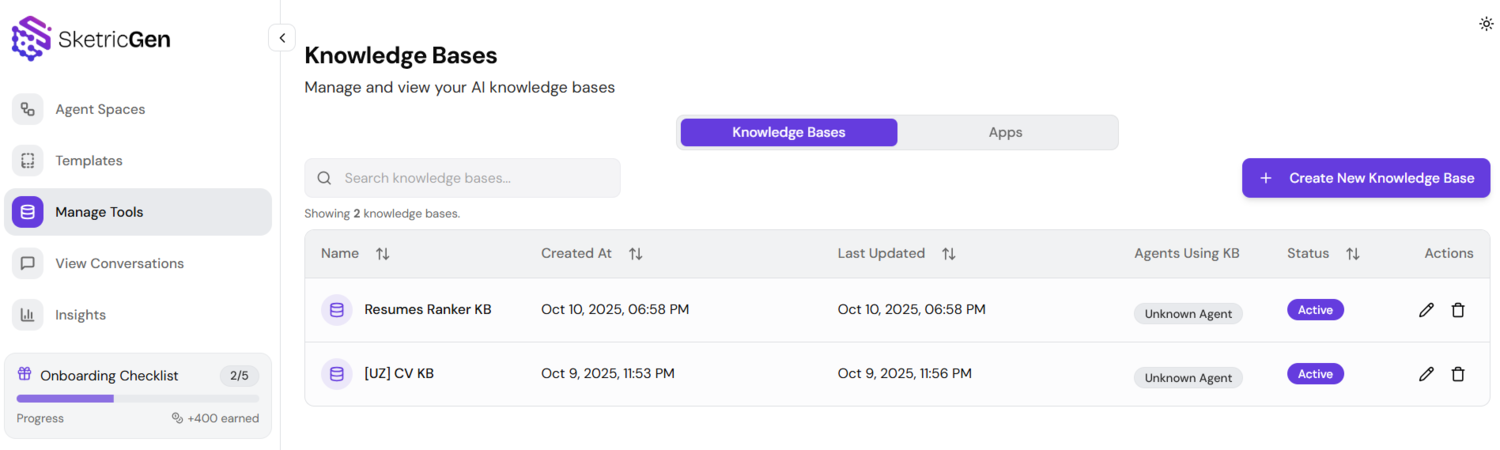
Apps Tab
View all connected apps from the Sketric App Marketplace.
You can:
- Check connection status (Healthy, Expired).
- View authentication type (OAuth or API Key).
- Disconnect unused apps anytime.
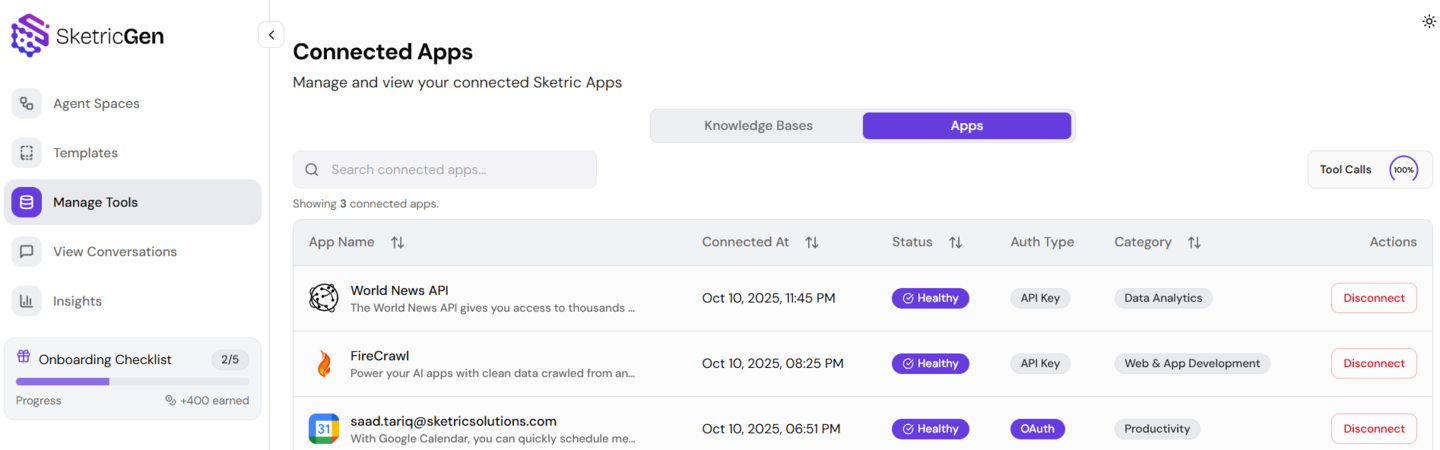
Best Practices
- Attach tools only where they’re necessary—overloading an agent with too many tools can slow reasoning.
- Use File Search for static or company-owned data, and Web Search for live queries.
- Keep credentials private and rotate API keys periodically.
- Regularly review Manage Tools to remove unused connections.
- Combine File Search and Code Interpreter for powerful document analysis or report generation workflows.