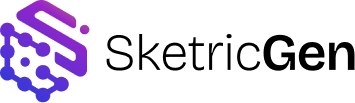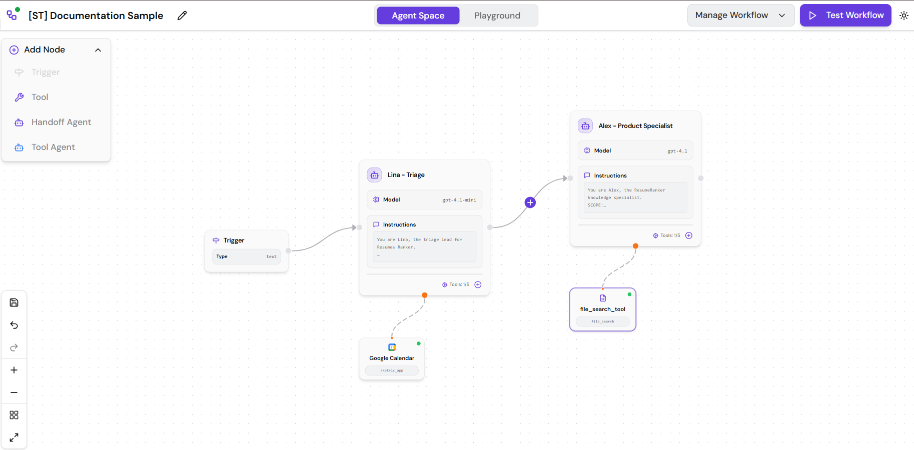
Overview
The AgentSpace is the central workspace of SketricGen — a visual canvas where you design, test, and optimize multi-agent workflows. Each workflow is made up of agents, tools, and handoffs, connected through an intuitive drag-and-drop interface. Users can build from scratch, import existing configurations, or export their work as portable JSON files. The AgentSpace is where ideas become executable, traceable workflows.Adding Nodes
On the top-left corner of the canvas is the Add Node menu, where you can choose what to add to your workflow.| Node Type | Description |
|---|---|
| Trigger | The starting point for the workflow. Triggers can be text inputs, API events, or other signals that start a conversation. |
| Tool | Represents an external capability or connector (such as File Search, Web Search, API Request, or Marketplace apps). |
| Handoff Agent | A standard agent node that performs reasoning or communication, and can hand off control to other agents. |
| Tool Agent | A specialized agent that behaves as a callable tool. It performs a subtask and returns structured results to its parent agent. |
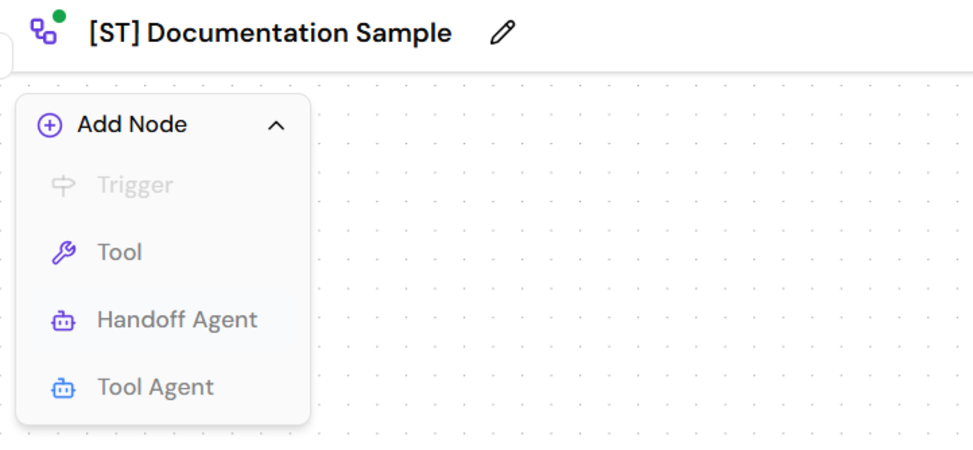
Agents and Tools on the Canvas
Each agent you place on the canvas represents a distinct role in your workflow. Agents can have tools attached to them, which appear directly under the node and indicate available capabilities. Common actions- Click “+ Add Agent” to create a new node.
- Configure its instructions, model, and attached tools.
- Rename, duplicate, or delete nodes using the node toolbar.
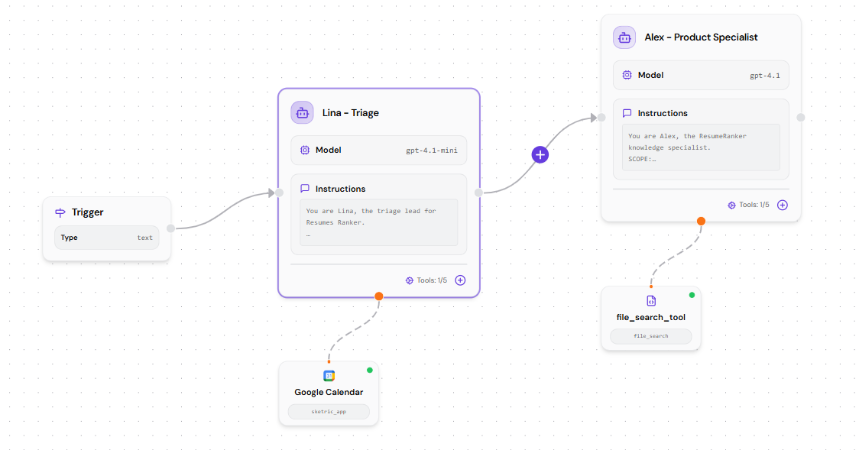
Handoffs and Workflow Flow
Handoffs connect agents and define how information moves between them.- Designer-Routed Handoffs: You define explicit paths and conditions. Specify clealy in the Instructions of Router Agent that it must never respond to the questions and only hand-off as per your conditions.
- AI-Routed Handoffs: The system decides which agent should act next, based on context. More dynamic and scenario based handoffs.
- Edges can be labeled for clarity, such as “handoff if user_intent = product_question.”. Use this feature for accurate handoffs.
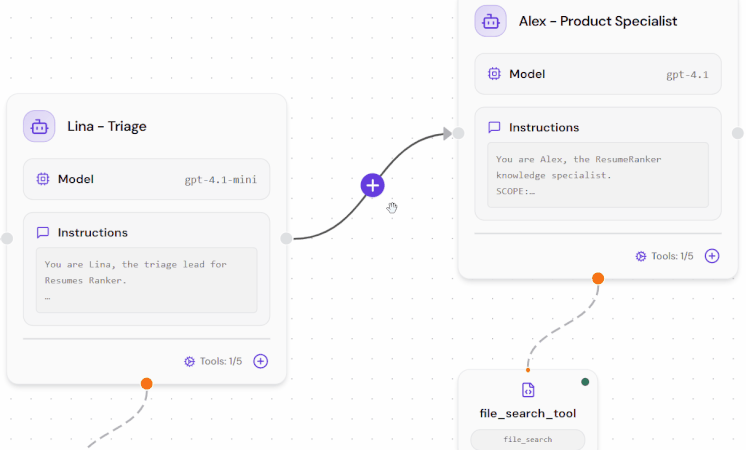
Importing and Exporting Configurations
Workflows in SketricGen can be saved and shared using JSON configuration files.- Import Config: Upload a JSON file exported from another AgentSpace to instantly recreate the workflow.
- Download Config: Export your current AgentSpace as a JSON file for versioning, backups, or reuse.
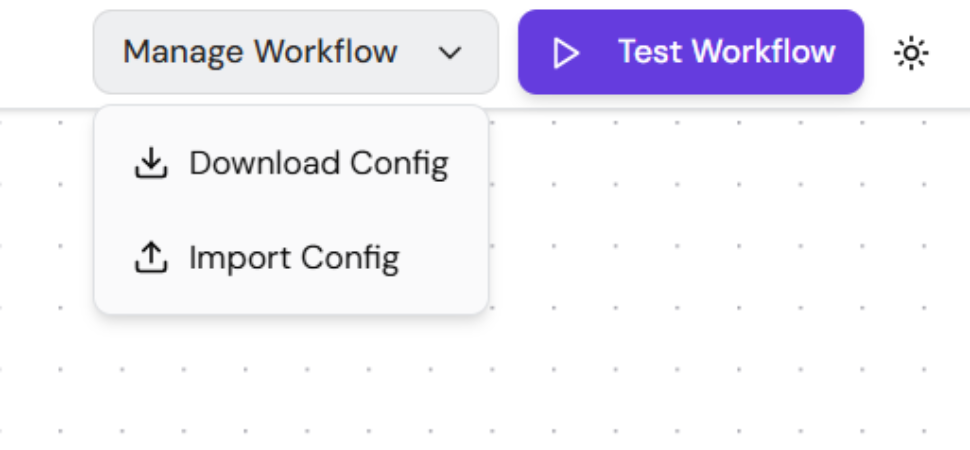
Canvas Controls and Layout Tools
The left-side toolbar contains UI controls for managing your view and workflow layout.| Control | Function |
|---|---|
| Save Workflow | Saves the current state manually. |
| Undo / Redo | Step backward or forward through recent actions. |
| Zoom In / Zoom Out | Adjusts the canvas scale. |
| Fit View | Centers all nodes on screen. |
| Auto Layout | Automatically organizes nodes for clearer structure. |
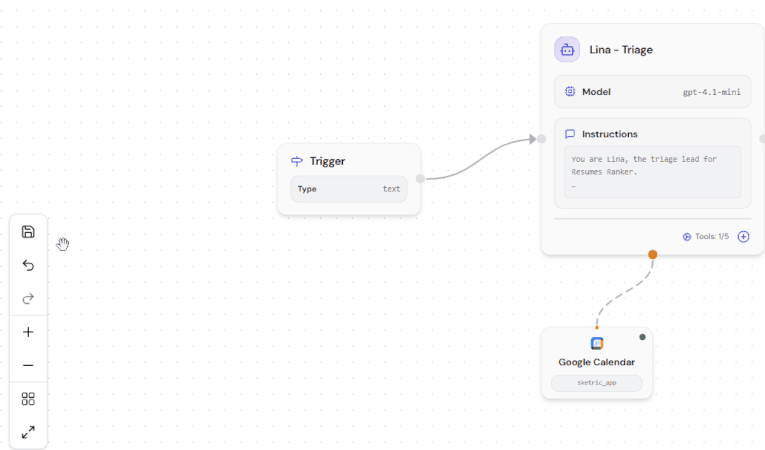
Running and Testing a Workflow
Once your AgentSpace is set up, use the Test Workflow button in the top-right corner to simulate and validate its behavior. When clicked, the workflow is executed from the Trigger node and transitions into the Playground for testing. Here, you can interact with the agents, observe their tool calls, and review handoffs in real time. Checklist before testing- Agents have clear instructions and required tools attached and working.
- Handoffs are connected correctly with descriptions.
- Structured Inputs and Outputs are defined for agents that require a specific structure.
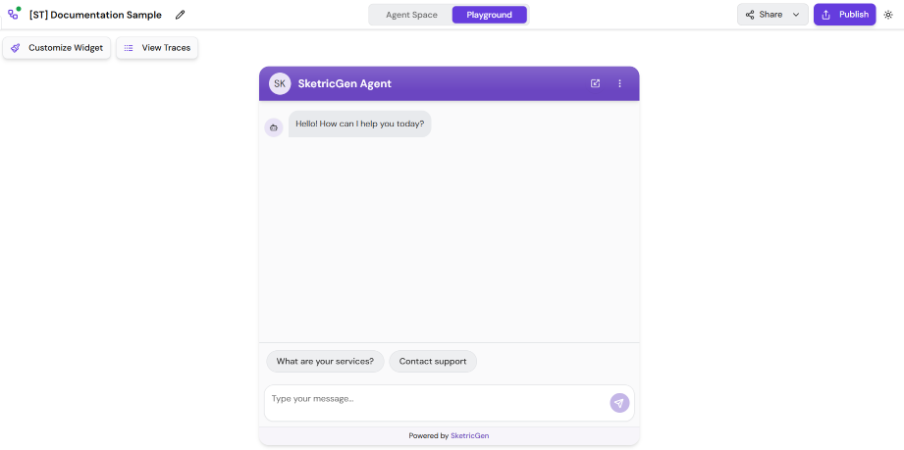
Credit Tracking
Every tool call within a workflow consumes credits. The Trace Explorer shows credit usage per conversation and per tool, helping you optimize efficiency before scaling.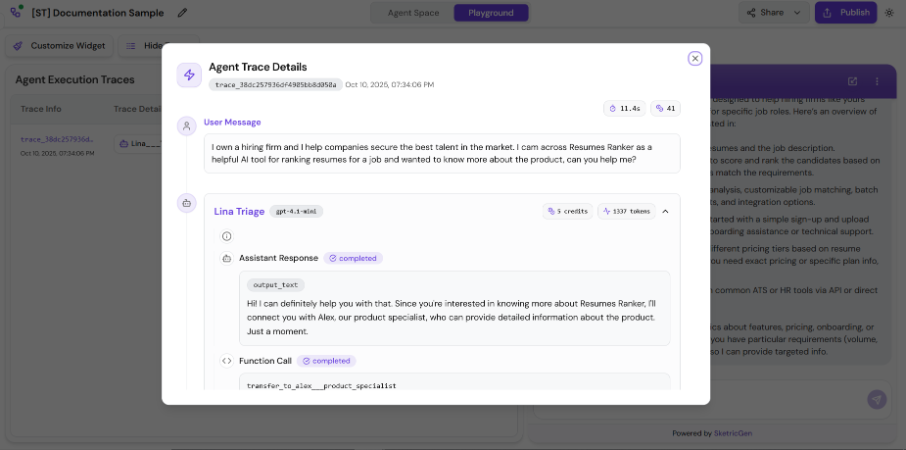
Best Practices
- Start simple: one trigger, two agents, and a single handoff.
- Label edges clearly for agent to perform accurate handoffs.
- Use Tool Agents for specialized subtasks that can be reused.
- Test configurations regularly to catch schema or routing errors.
- Export stable configurations as JSON for backup.
- Keep tool usage minimal per agent to simplify tracing.