integrations
Shopify
Step 1: Create your SketricGen account
To get started with the integration, sign in to your SketricGen account.If you don’t have an account yet, you can create one for free.
Once you’re logged in, begin setting up your chatbot by uploading your data sources. These can include files, text snippets, websites, or Q&A pairs, which will serve as the knowledge base for your chatbot. If you need help setting up your chatbot, refer to the step-by-step guide.
Step 2: Copy the SketricGen Chatbot Embed Code
After configuring your chatbot, go to your dashboard and click on Publish > Direct Embed to copy the iframe embed code.Note: Ensure your chatbot is set to Public to make it accessible on your Shopify website.
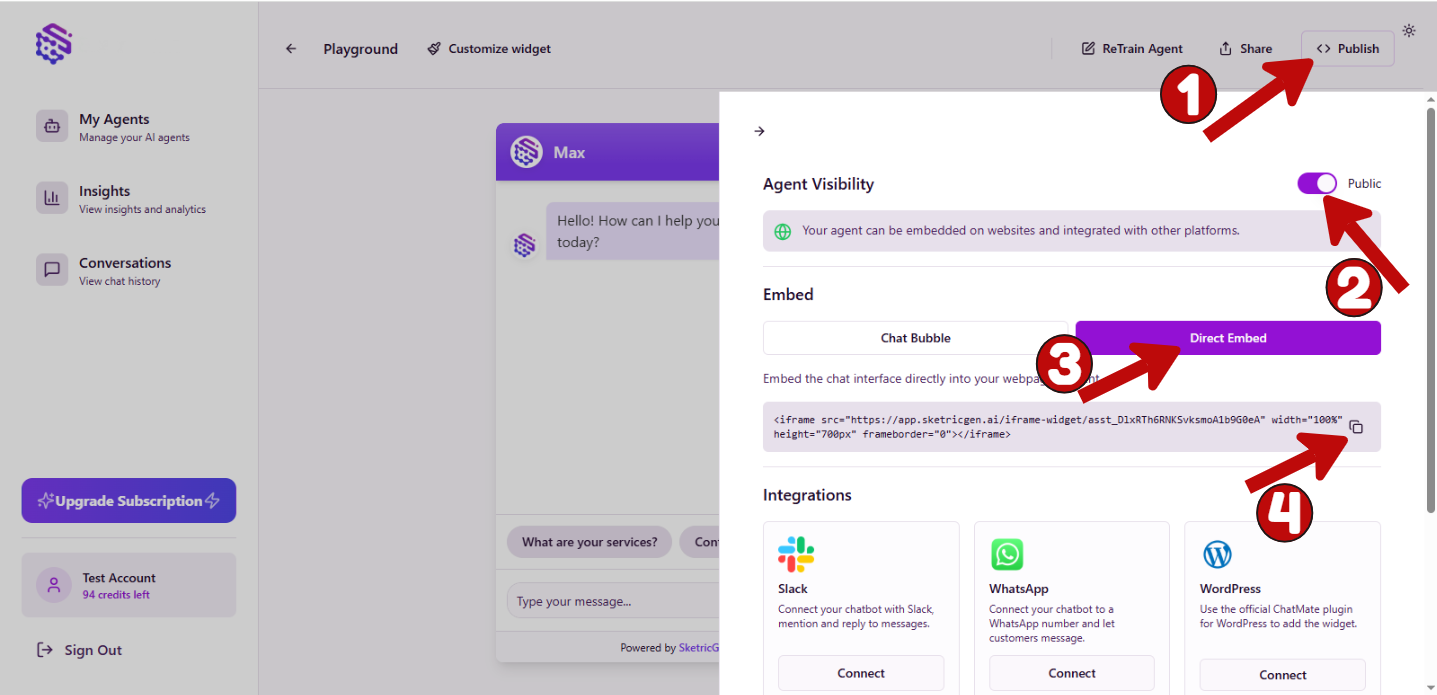
Step 3: Sign into your Shopify website and embed your chatbot
1. Log into your Shopify admin dashboard.
2. From the left-hand menu, go to Online Store → Pages.
3. Choose the page you want to edit. (In this example, we’re embedding the chatbot on the Contact page.)
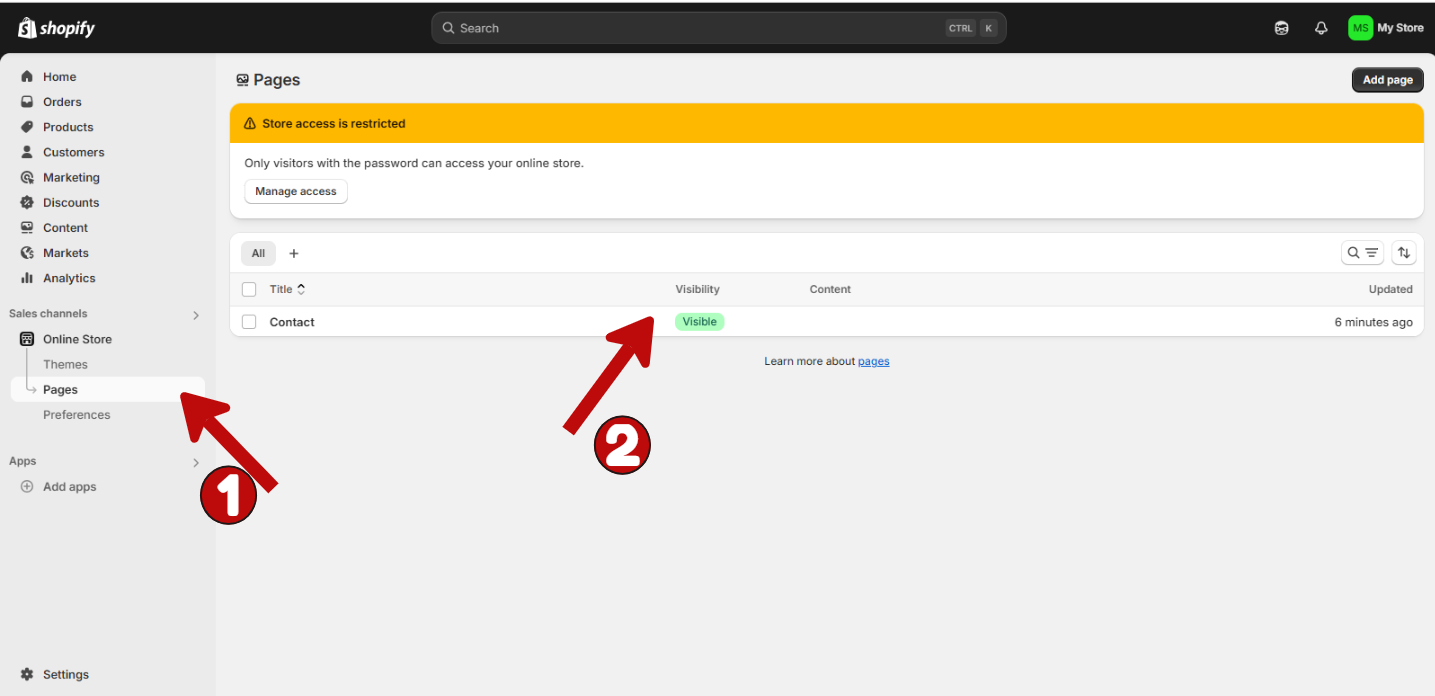
4. Paste the embed code into the HTML/code editor, then click Save.
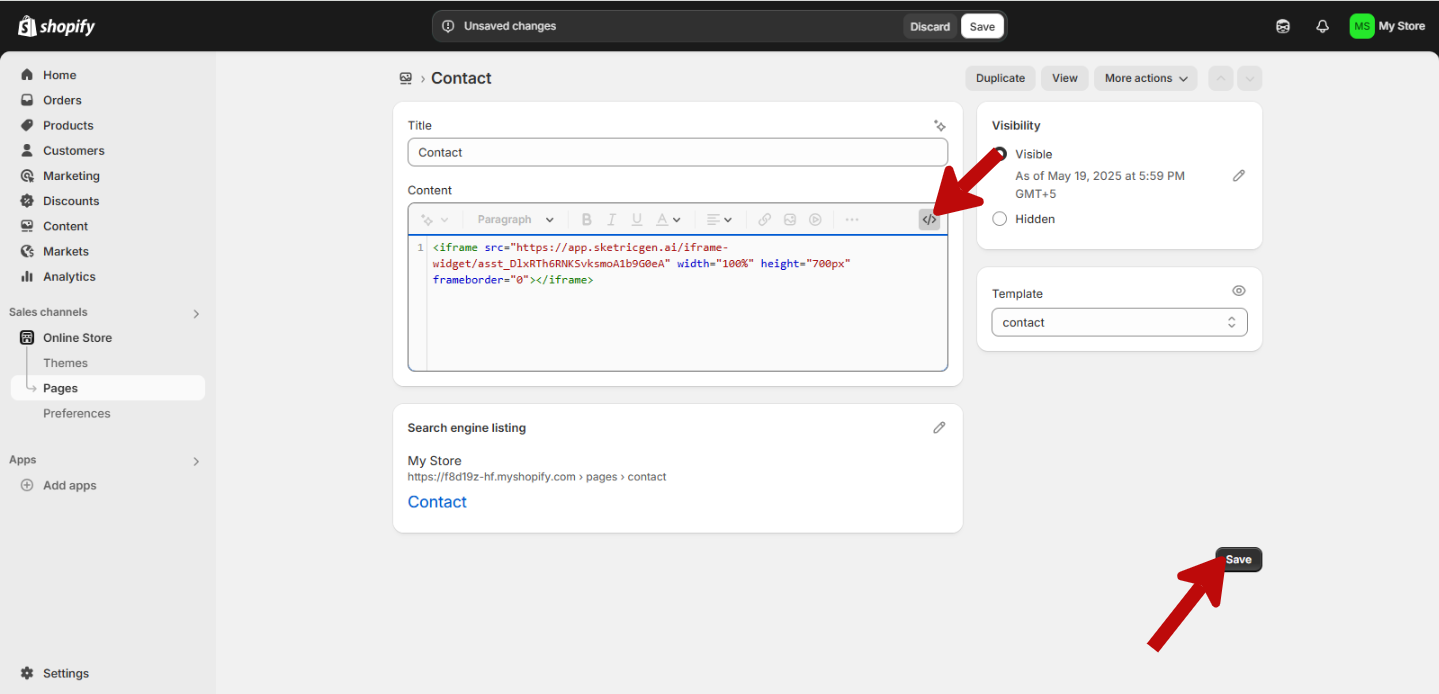
Step 4: Test your widget after publishing
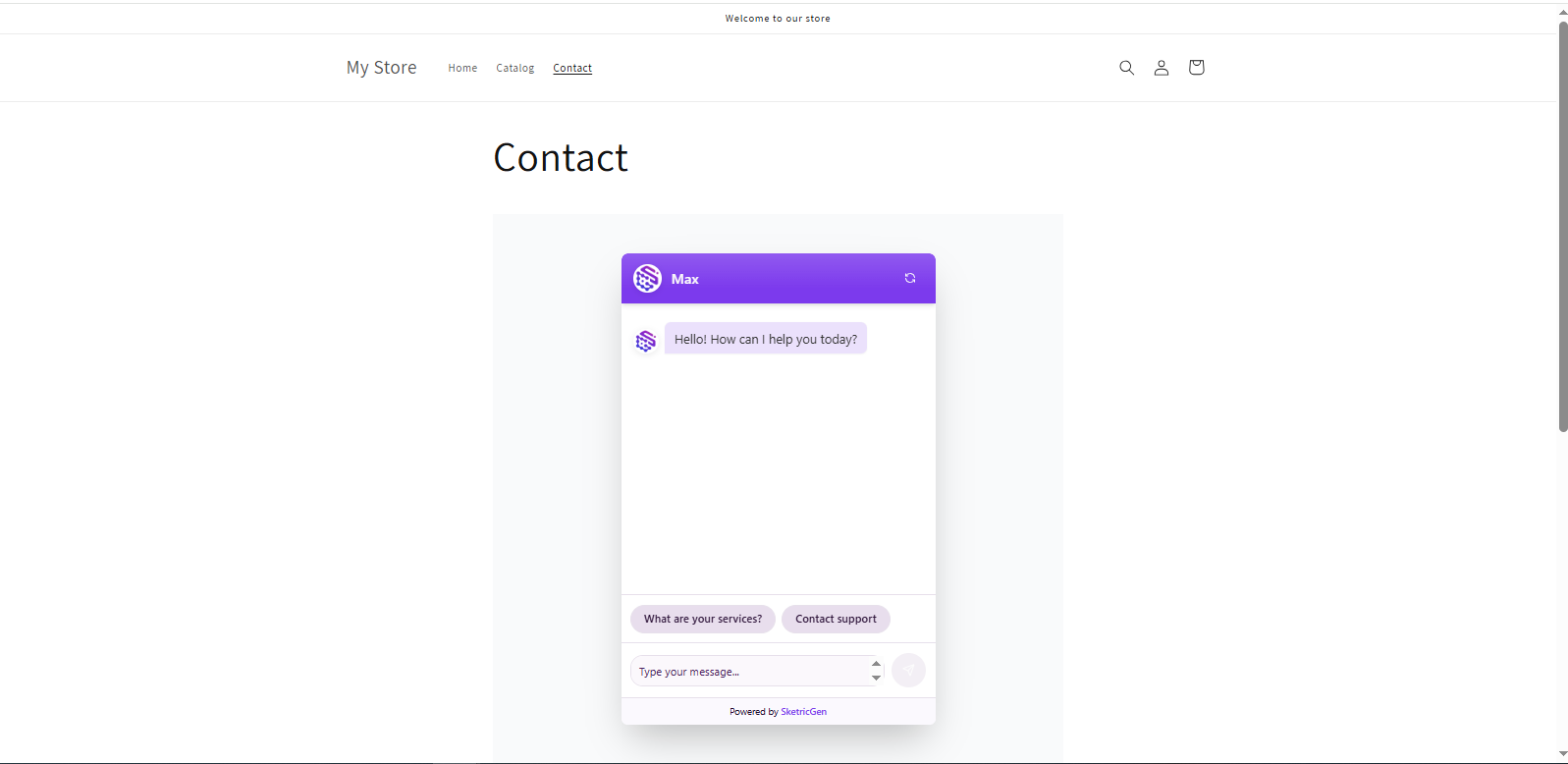 🎉 Congratulations!
🎉 Congratulations!Your SketricGen Chat Widget is now successfully integrated into your Shopify site. Visitors can now chat with your AI agent and receive tailored responses.

