User Guide
Playground Guide
Learn how to test, customize, share, and integrate your SketricGen AI agent using the Playground.
Once your agent is created, you’ll land in the Playground where you can test your agent and talk to it like your customers would. Think of the playground as your interactive testing and preview space.
Here’s what you can do in the Playground:
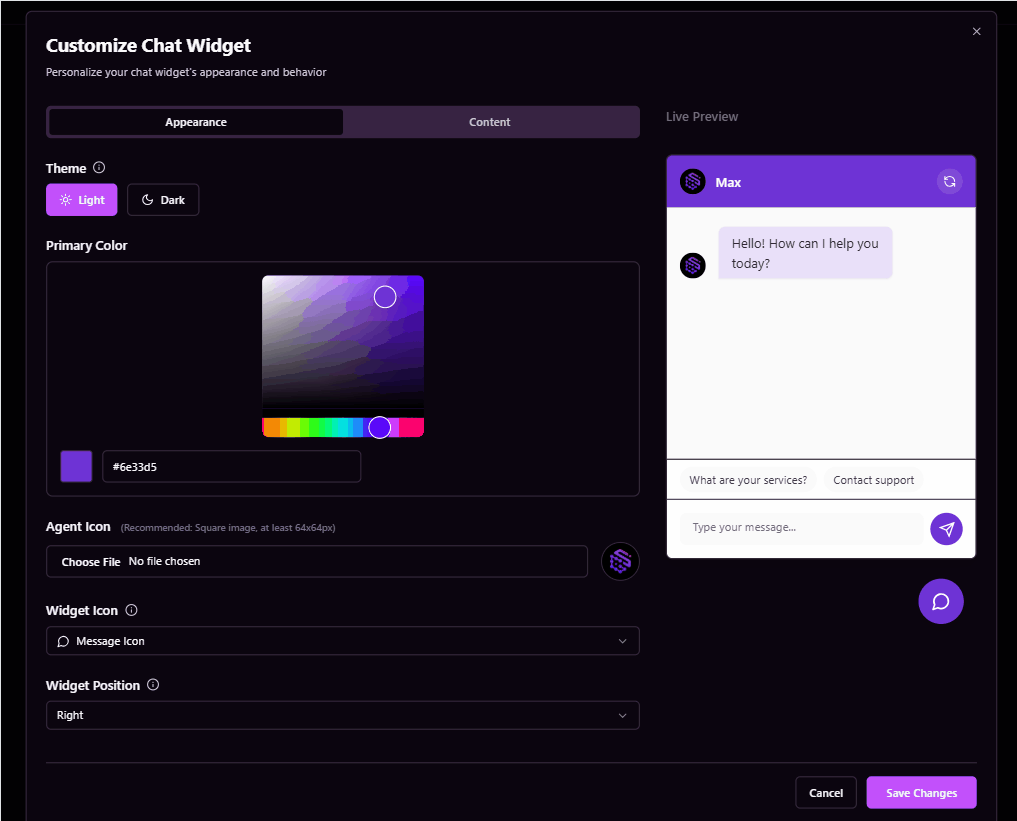
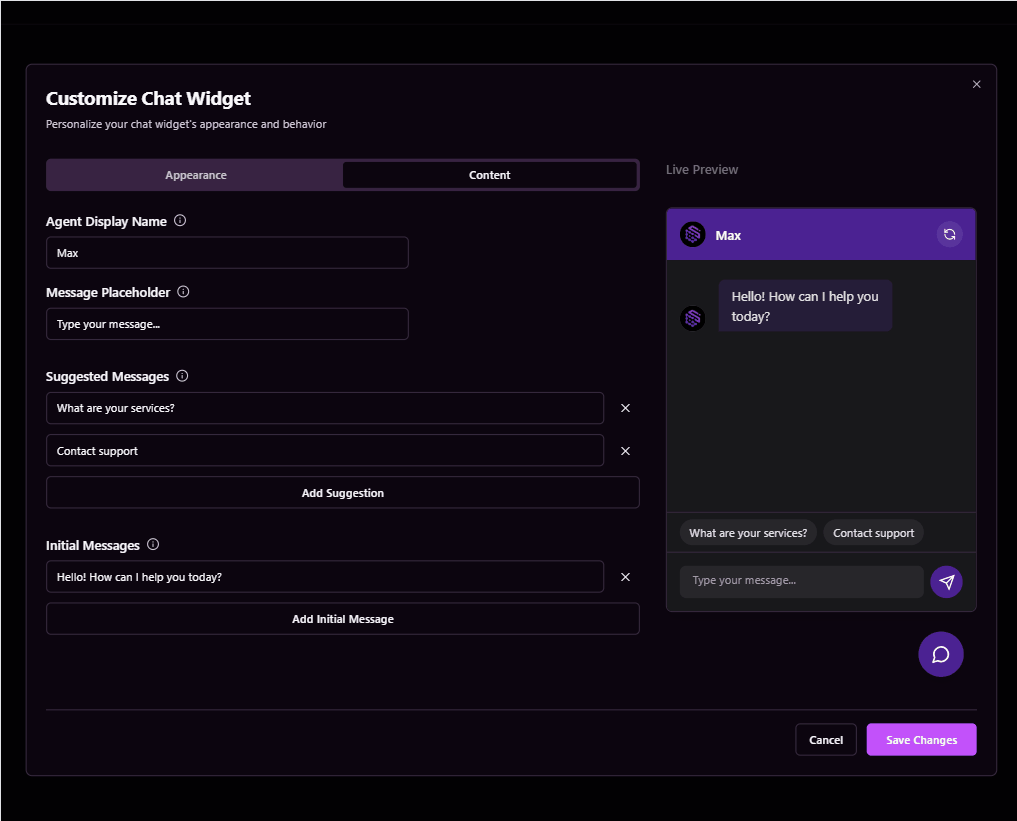 You’ll see a Live Preview alongside, so you can test changes instantly.
You’ll see a Live Preview alongside, so you can test changes instantly.
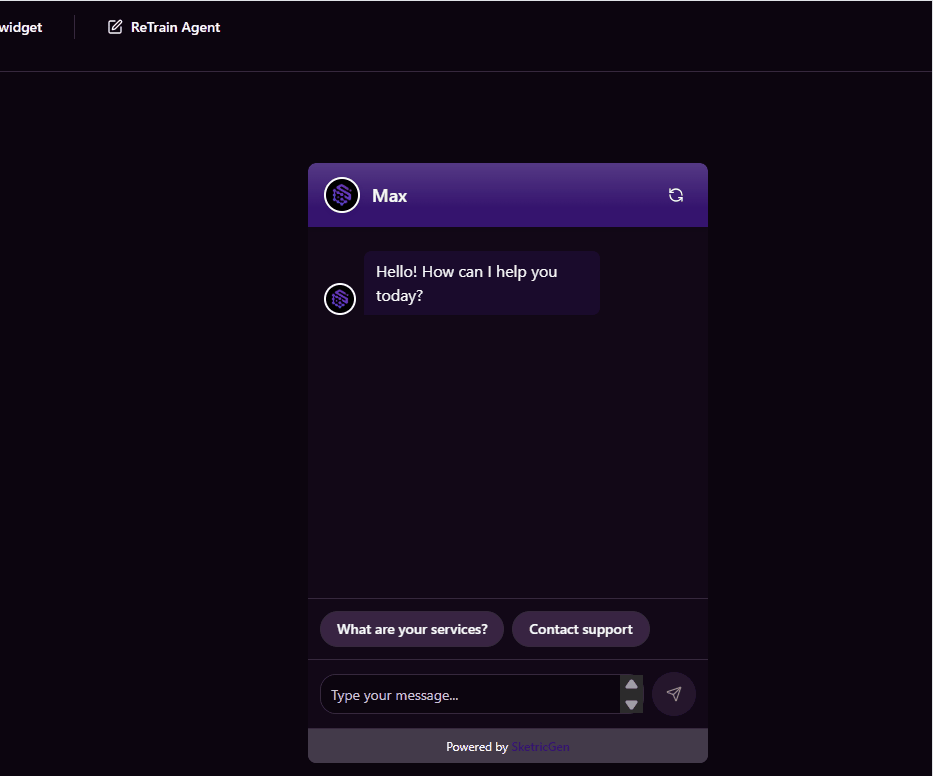
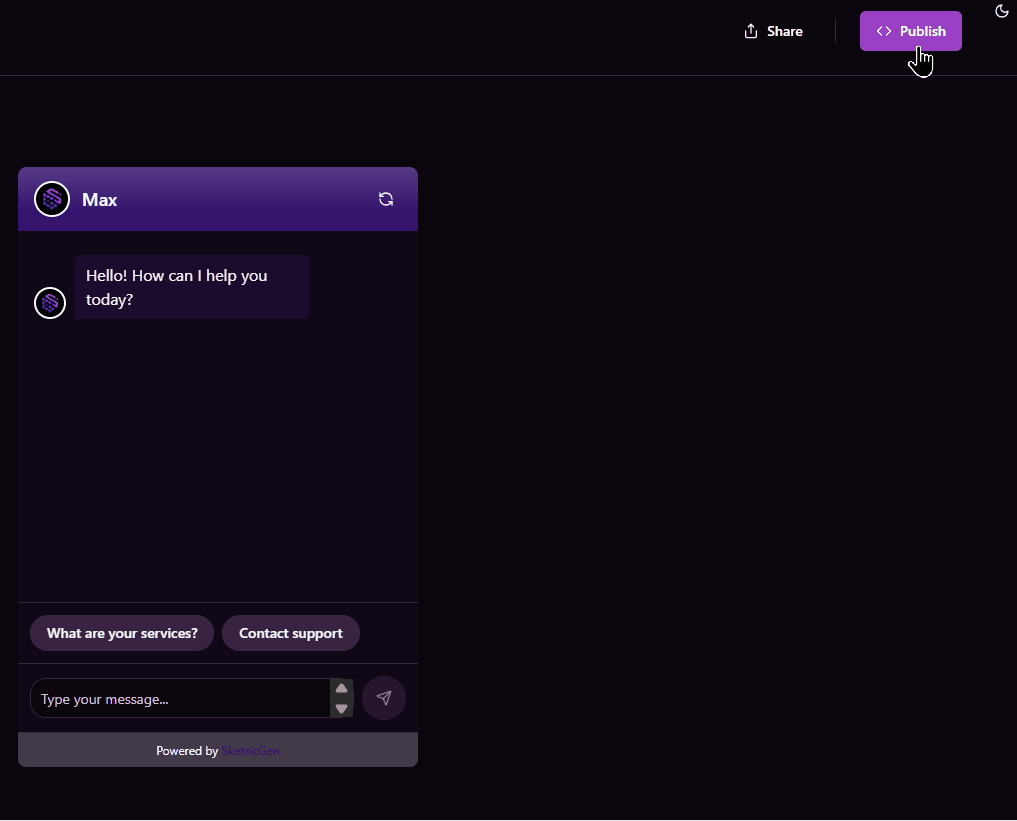
Replace YOUR_AGENT_ID with your actual agent ID from the SketricGen dashboard.
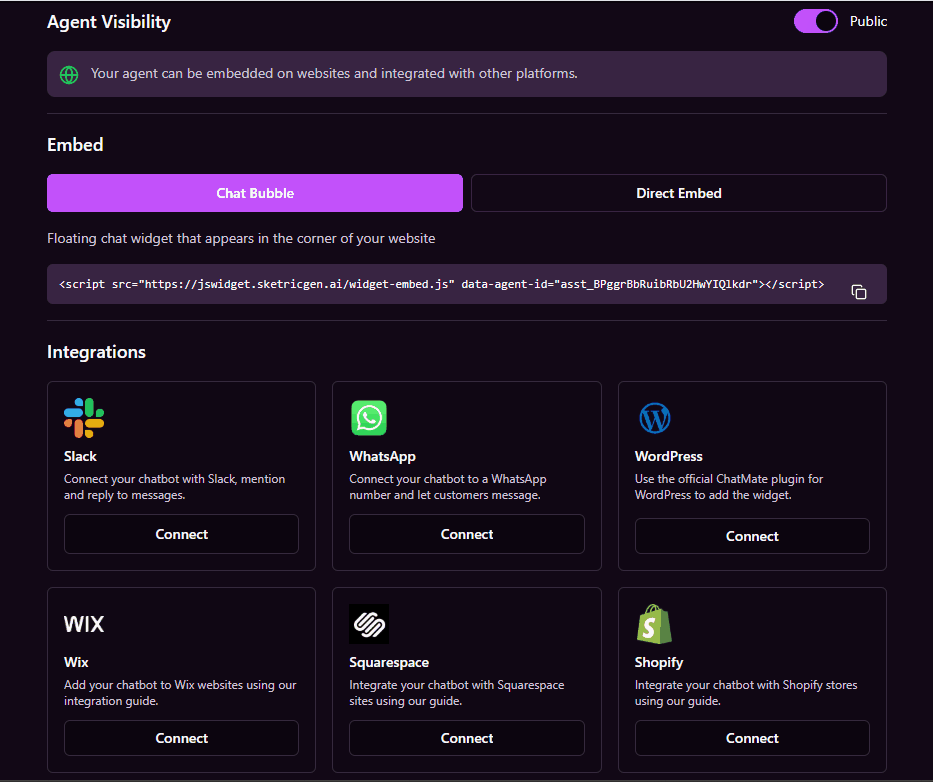
- Chat with your agent in real-time
- See how it responds based on your data and instructions
- Make quick adjustments before going live
- Access sharing, retraining, and publishing options in one place
Top Bar Controls
Customize Agent
This opens up the Customize Chat Widget panel, where you can fully tailor the appearance of your agent.Appearance Tab
- Theme: Choose between Light and Dark mode
- Primary Color: Pick the brand color for your widget
- Agent Icon: Upload a custom image (recommended: 64x64px)
- Widget Icon: Select the icon shown when the widget is minimized
- Widget Position: Choose where the widget appears (Left or Right)
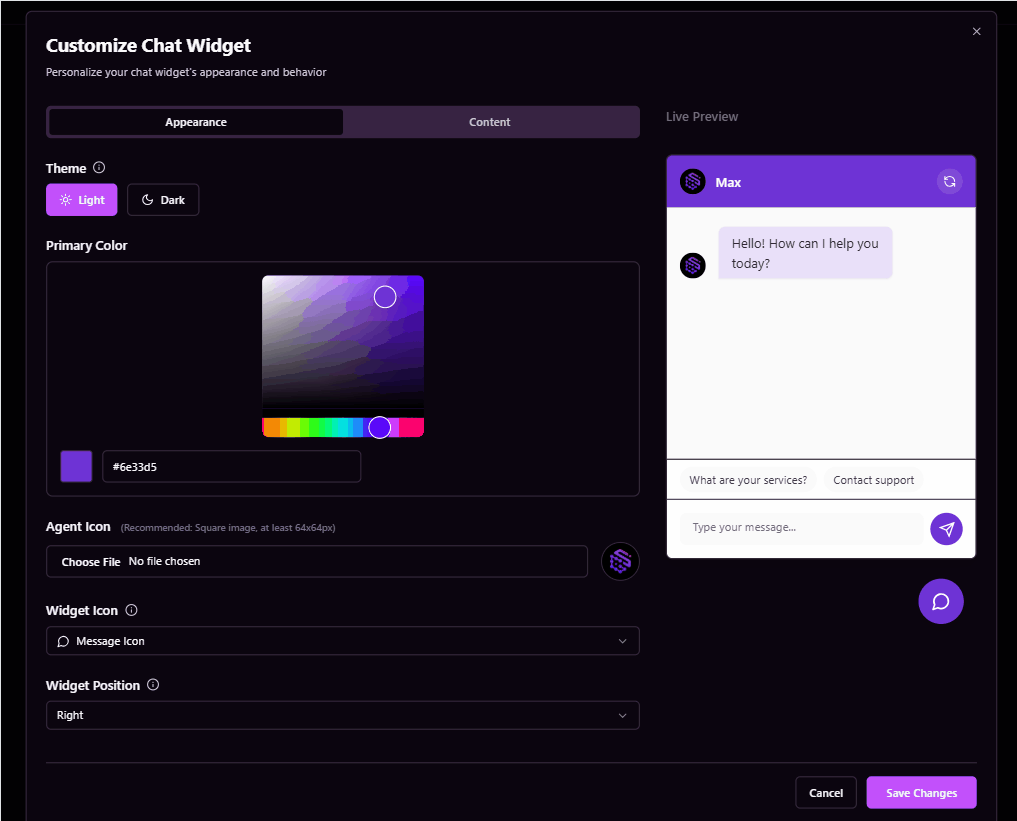
Content Tab
- Agent Display Name: Give your agent a name (e.g., Max, Ava, Genie)
- Message Placeholder: Customize the placeholder in the chat input field
- Suggested Messages: Add quick-reply buttons for common queries
- Initial Messages: Set welcome messages to greet users
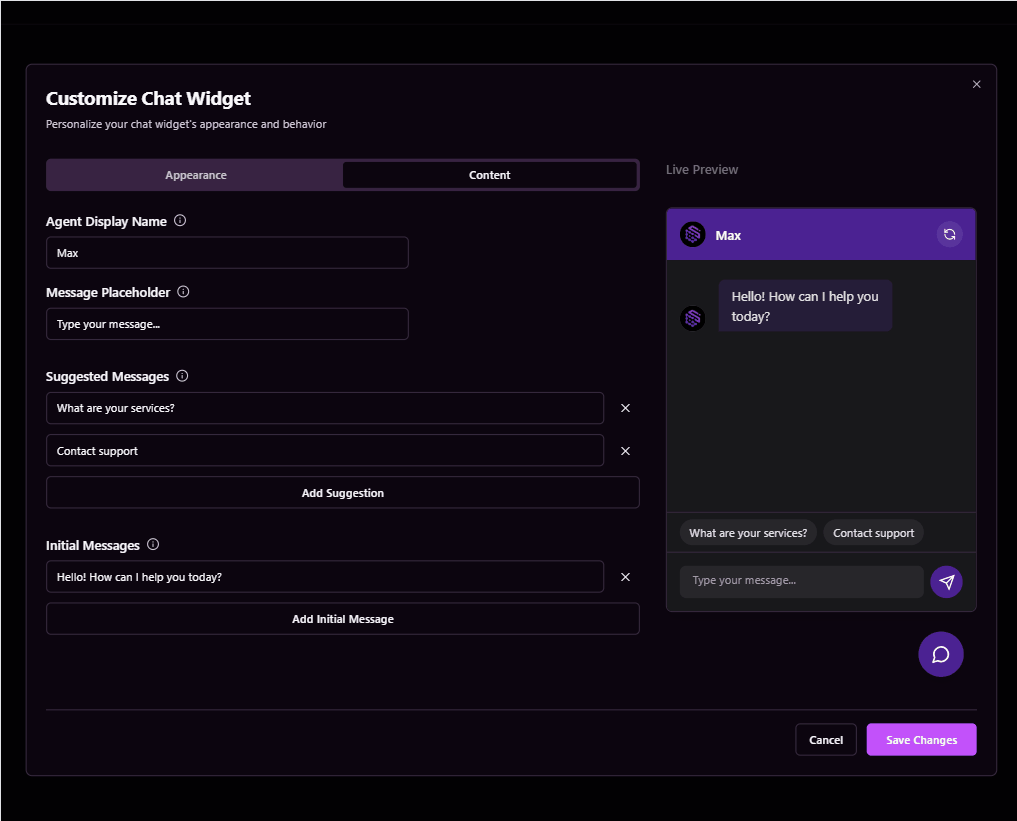 You’ll see a Live Preview alongside, so you can test changes instantly.
You’ll see a Live Preview alongside, so you can test changes instantly.
This is the fastest way to brand your bot and make it feel like part of your product.
ReTrain Agent
Use this when you update:- Knowledge base files
- Agent instructions
- Connected data sources
Always retrain your agent after any content change to ensure the agent uses the latest info.
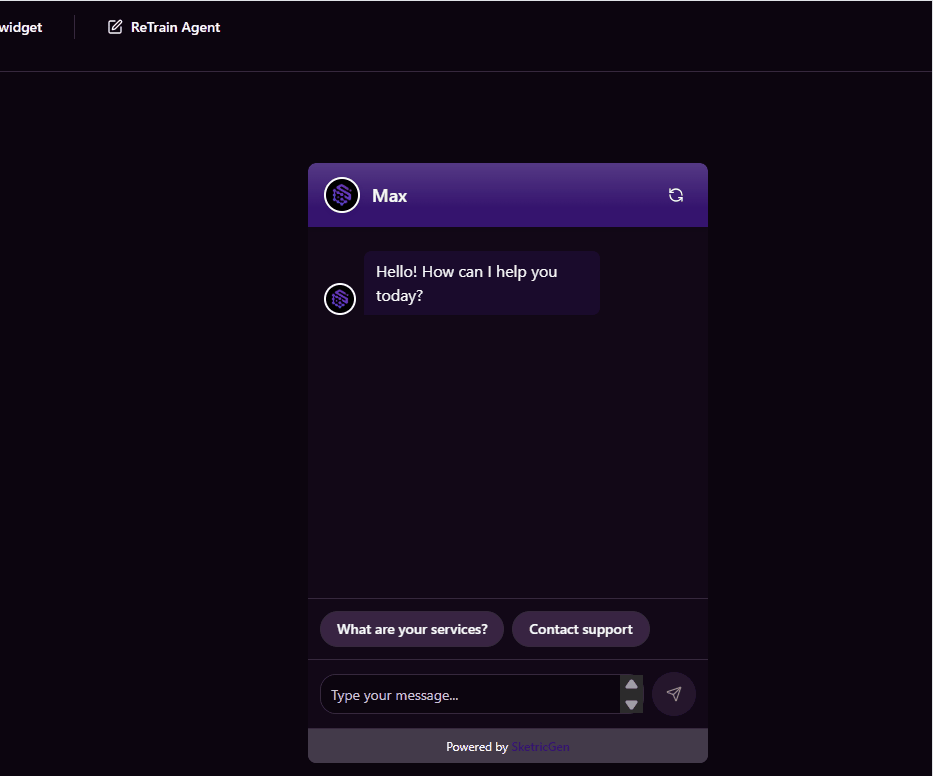
Share
Generate a public link to share the bot preview with:- Your internal team
- Clients and collaborators
- Anyone you want your agent to talk to!
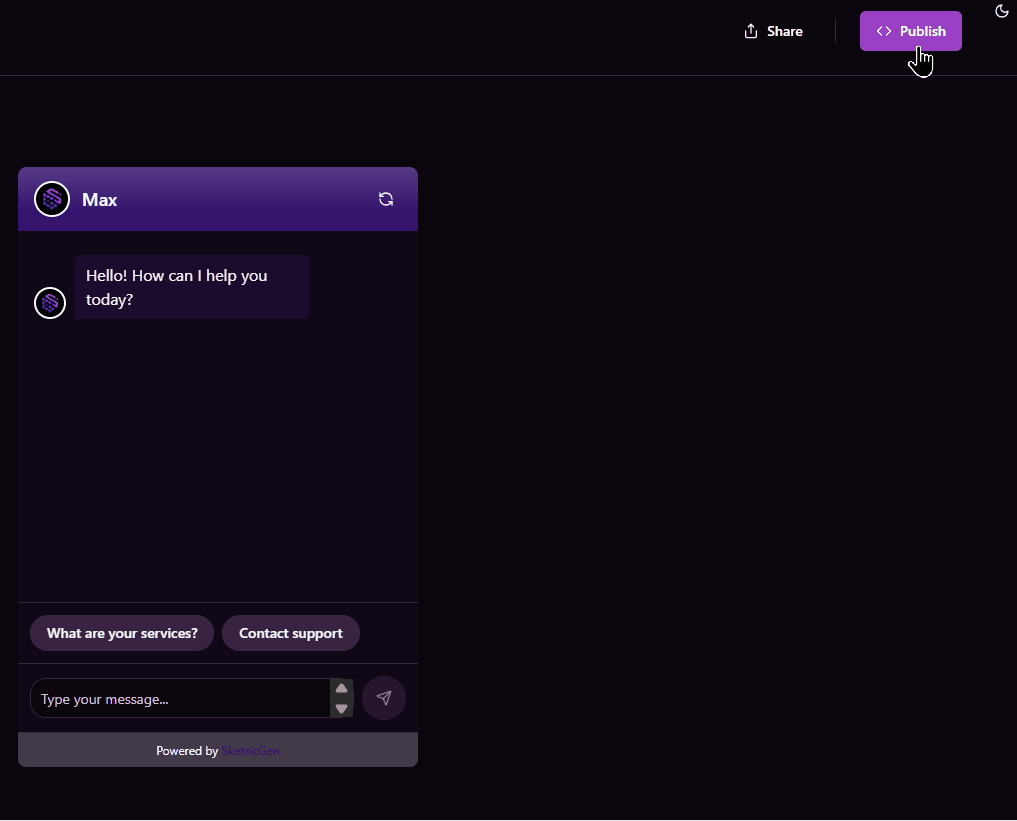
Embed Options (Right Panel)
Chat Bubble
- Appears as a floating widget
- Click to expand, collapses back
- Great for live support and guided flows
Direct Embed
- Inline chat view placed directly on your webpage
- Ideal for landing pages, documentation, or help centers
Integrations
Quickly connect your bot to:- Slack – Chat with the agent inside your Slack workspace
- WhatsApp – Allow customers to talk to your bot from their phones
- WordPress – Use the SketricGen plugin for quick install
- Wix, Squarespace, Shopify – Embed with just a few clicks
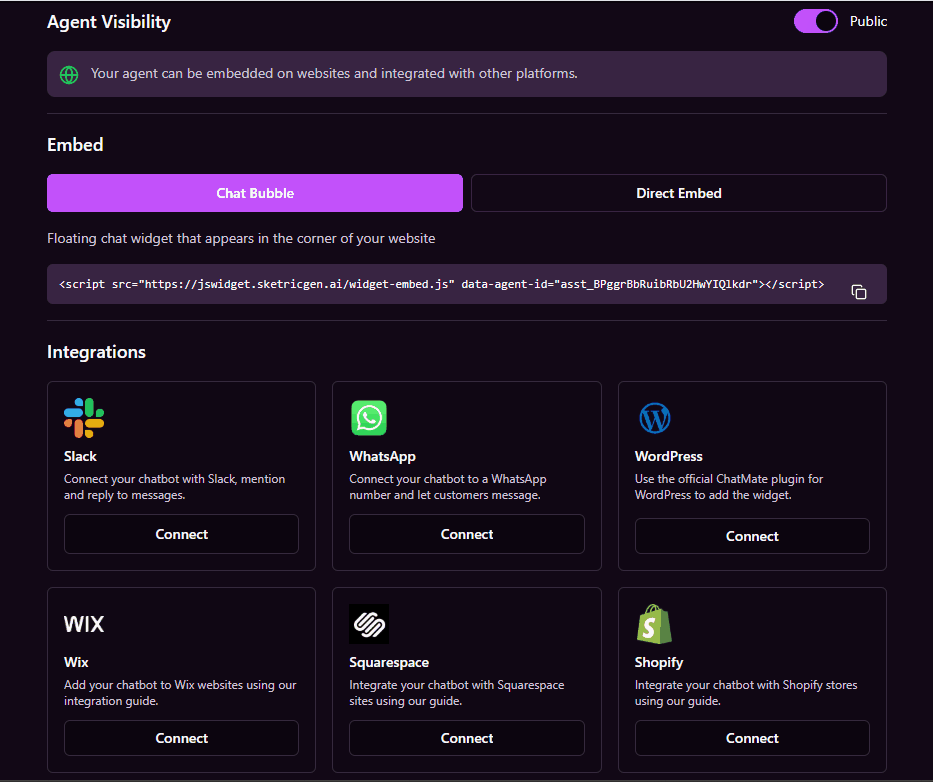
🔗 Tap the Connect button beside each integration and follow the setup instructions in our Integrations Docs.

